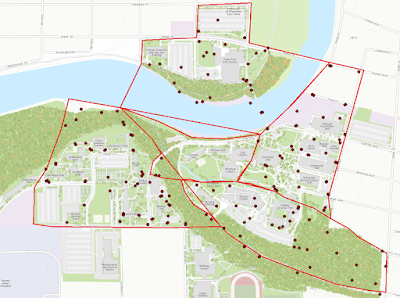This lab is designed to continue developing the skills gained in the last lab with ArcCollector. The use of cellphones is nearly universal, so ESRI decided to cash in on the cellphone fad by making an app that allows for data gathering with the touch of a thumb. In the previous lab, we used a database that was set up prior to use. In this lab, each student created his or her own database with their own question in mind. Since each person has their own database, it is critical the domains are set up correctly. This specific lab is analyzing the temperature at ground level, temperature at 2 ft in the air, type of ground, and whether or not it needs an upgrade from the UWEC grounds-crew. The completion of this lab depends on a successful database set-up, smooth data gathering with the kestrel thermometer, and ArcMap on the desktop computer to create the final product.
Study Area:
The study area for this lab is nearly the same as it was in the previous lab. The UW-Eau Claire campus on the South side of the Chippewa River is the study area for this lab. Figure 1 below is a map of the area of interest. UWEC's main campus is the study area for this lab. The data was collected on 11/29/16 at around 11AM, so the temperature had not peaked for the day. The high for the day was 46 degrees Fahrenheit.
 |
| Figure 1: The study area of this lab is the UWEC campus |
Methods:
In order to set up the online database, there were a few requirements for this lab. One was the database required three fields for attributes, one text field for notes, a floating point or integer, and one of the persons choice. The different domains help normalize the data in the field to make data collection enjoyable instead of frustrating. Figure 2 below is the domains used for this lab.
 |
| Figure 2: The domain for the database |
Once all of the domains were set in place, a test point was used in the corner to make sure there were no errors in the set up--which there was not, so the data gathering was the next thing to do. 20 data points were gathered around the UWEC campus. Once the data was collected, it was brought into ArcMap to create the continuous model of the temperatures at two different heights.
Results/Discussion:
Figure 3 below is the final map of the temperature in Fahrenheit at ground level. Most of the data points were between 39 and 41 degrees Fahrenheit.
 |
| Figure 3: A map of the temperature at ground level |
Figure 4 below is the final map of the temperature in Fahrenheit at 2 feet above the ground. Most of the data points were between 37 and 38. This is nearly two degrees less than the ground level temperatures.
 |
| Figure 4: A map of the temperature at 2 feet above ground level |
The results of this particular lab were slightly different than initially thought. The temperature was overall colder 2 feet in the air whereas the ground level temperatures were all warmer. This could be because the ground is still in the process of freezing for winter, or because the larger the distance away from the ground, the colder the air will be. Unfortunately, the colder temperatures caused for a shortened data gathering time, so only 20 data points were collected in total. Overall, this lab proved to be a tough challenge, yet rewarding at the same time. The link below is a interactive map on ArcCollector with the data points collected. (http://arcg.is/2g4mCMD)